)
Article|General
F-Secure Role Model Blog: Krittika Varmann
Meet Krittika Varmann, Senior Cloud & AI Developer at F‑Secure, on adapting, learning, and building a future-proof career in tech and cyber security.
Explore our tips and in-depth guides to avoid scams and threats.
)
Article|General
Meet Krittika Varmann, Senior Cloud & AI Developer at F‑Secure, on adapting, learning, and building a future-proof career in tech and cyber security.

Article|Scams
Learn about common crypto scams, how to identify and prevent them. Stay informed and protect your money.

Article|Scams
Scammers are taking over TikTok with fake accounts, romance scams, and fraudulent giveaways. Learn about the 7 most common TikTok scams and how to stay safe.
)
Security Tips|Scams
Sextortion scams are on the rise — learn how they work, why they’re effective, and how to protect yourself from falling victim.

Security Tips|Privacy
Think your private browsing is truly private? Discover who can see what porn you watch and learn four essential tips to protect your online privacy.

Article|Malware & Viruses
SpyNote malware is targeting Android users — learn how it works, the risks it poses, and how to keep your device secure.
)
Article|General
How do cyber criminals operate? Explore the five phases of a cyber attack from the attacker's perspective and learn how to stay protected.

Article|Hacking
Discover what state-sponsored cyber attacks are, how they operate, and their role in hybrid warfare. Learn about espionage, disinformation, and cyber threats shaping modern geopolitics.

Article|Scams
Scammers are targeting elderly victims with fake wedding invitation malware. Learn how cyber criminals use Android malware to steal sensitive data and how to protect against these growing online scams.
)
Article|Scams
Banking scams are spreading rapidly via WhatsApp, tricking users with fake messages and phishing links. Learn how these scams work and how to stay protected.

Article|Password Management
What is credential stuffing? Learn how cyber criminals use stolen login credentials to hack accounts, the risks involved, and how to protect yourself with strong passwords and 2FA.
)
Guide|Malware & Viruses
What is stalkerware? Learn how these covert tracking apps invade privacy, how to detect them, and how to protect yourself from digital surveillance threats.
)
Security Tips|Data Breach
It isn’t always possible to stop your personal information appearing in a data breach. But if your details do appear in a breach then simply follow these steps to keep your identity secure.
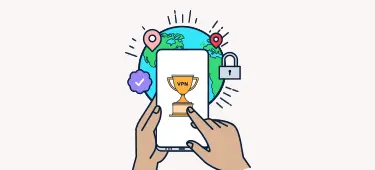
Article|Privacy
The best VPN is not the same product for everyone, as user needs are different. Read our comprehensive VPN guide and tips to help you find the best VPN 2025 for you.
)
Article|Privacy
Is a free VPN secure? Why is it worth paying for a VPN service? Learn what you should know if you intend to use a free VPN connection.

Guide|Scams
LinkedIn is the most popular professional platform that we love to network on — but we aren’t the only ones using it for professional pursuits.
)
Article|Phishing
Phishing scams are one of today’s biggest online threats. In this post we reveal five classic phishing scams — showing you how to spot and avoid them.
)
Article|Malware & Viruses
Cyber threats are always evolving, and it can be difficult to keep up with the tactics used by scammers. Here we highlight three of the most prevalent cyber threats facing consumers in 2025, with advice on how to identify and deal with them.
)
Article|Phishing
Discover how phishing scammers are turning to social and gaming platforms. Learn how to identify scams and avoid becoming victims of this increasingly prevalent threat.

Guide|Scams
Join our crack team of F‑Secure cyber security specialists as they provide expert advice on how to spot fake websites and shop securely online.

Security Tips|Privacy
Protecting personal data, preventing ID theft, and dodging online scams are key for online safety. Learn how.

Security Tips|General
Small steps can have a huge impact on your online security. Discover practical tips for avoiding online scams, smart sharing on social media, and steps for healthier online life.
)
Guide|Scams
Shopping scams surge during the Black Friday shopping season. Keep your money safe by spotting scam links before you click them. Read more in this quick guide.

Guide|Scams
)
Guide|Phishing
Vishing is when a scammer calls you on the phone to get your personal information, get you to make a payment or install a program on your device. Read more and learn to spot vishing.

Article|Privacy
We often hear about data breaches, but what we don’t hear is what is done with the stolen personal information. Read on to find out.

Guide|Malware & Viruses
It’s a common myth that Mac and iOS devices don’t need online protection. But do Macs, iPads and iPhones need antivirus?

Article|Identity Theft
Because Social Security numbers allow for exclusive access to important information, online criminals are very interested in what they have to offer them.

Guide|Scams
With the convenience of contactless payment technology come the hassles. Online criminals have found new ways to defraud users with common Apple Pay scams.

Article|Scams
A surge of fraudulent SMS messages is circulating, targeting users of various trusted healthcare, tax, and government services in Finland. Read how to identify and avoid these scams.

Article|Scams
Under the 2024 U.S. General Election approaches, the FBI has issued a warning about election-themed scams targeting voters across the country. Read more.

Article|General
Looking for easy DIY hacker costume ideas? Explore five creative cyber security Halloween costume ideas you can make at home easily.

Guide|Scams
Learn how to secure your phone to prevent scams. Discover tips to secure your device, prevent data theft, and safeguard against cyber criminals effectively.

Article|Privacy
Learn how to track a phone that is turned off with methods like Find My iPhone, Google Maps, and Android tools. Quick tips to locate your device.

Article|General
How cyber-aware are you and your friends? Here are 10 essential cyber security questions to spark discussion and improve online safety.
)
Article|Malware & Viruses
Learn how malicious Sims 4 mods disguised as legitimate updates spread infostealer malware, compromising player data and hijacking popular modder accounts.

Guide|Scams
Discover how to spot scam websites this Black Friday and Cyber Monday with advice and tips from F‑Secure’s team of cyber security specialists.

Article|Scams
Online shopping scams are getting more convincing and harder to spot. But there are tell-tale signs to look out for when establishing whether a retailer is legit or not.
)
Article
Criminals are exploiting students by using their bank accounts for money laundering. Here’s how it works.
)
Article|Malware & Viruses
F-Secure Labs looked into a Telegram bot named “Double Jeopardy” that spreads malware and scam subscriptions. Read the thorough analysis.

Security Tips|Scams
By following these safe online shopping tips you can take the stress out of purchasing goods and services online, and focus on the important thing: buying cool stuff.
)
Article
From voice cloning and deepfakes to AI-enhanced phishing attempts, learn how to protect yourself from scammers impersonating the people you trust.
)
Article|General
The US government issued a ban on Kaspersky products in USA in June 2024. Find out what the Kaspersky ban means for you.
)
Article|Data Breach
Patient data is a valuable commodity. But why is it so sought after — and what do hackers do with stolen data? Read on to learn how to protect yours.

Article|Scams
Discover the latest Netflix scams to watch out for: from hacked smart TVs and subscription expiry phishing scams to fake Netflix job postings.
)
Guide|Scams
Learn how to identify and protect yourself from scam messages and fake accounts on Facebook Messenger.
)
Guide|AI
AI robocalls are now banned in the US — but will this deter scammers? Here’s how you can block spam calls yourself.
)
Article|Scams
F-Secure’s latest Living Secure survey reveals increases in cyber scams and concerns about online safety. Here are the top five insights.
)
Article|Scams
The 2024 Living Secure survey found that online worries are still prevalent, with technology like generative AI making scams harder to spot.
Report|Scams
The Living Secure survey collects insight from 7,000 people in selected regions around the world, enabling us to discover how people really feel about their digital security in 2024.

Article|Scams
With exciting sporting events fast approaching, it’s a summer for sports fans — but it’s also prime time for scammers. This is how to protect yourself.

Guide|Privacy
If your email has been pwned, your personal information is in danger. This article guides you on what to do next.

Article|Scams
SMS spam. It’s everyone’s pet hate — but it may not be forever. Here’s the future of spam prevention.

Article|Scams
Criminals love to use Facebook as a lure for phishing attacks — watch out for these common scam tactics.

Article|Identity Theft
From credit card to loan and lease fraud, we explain how criminals steal your identity and what they do with it.
)
Article|General
We’ve combined forces with F-Secure to protect digital lives everywhere.

Guide|Scams
With over 900 million people worldwide using LinkedIn, the platform has become the primary service for job seekers looking to discover career and networking opportunities.

Guide|Hacking
Phones are lucrative targets of attacks because they hold so much valuable information stored in a single place, such as private or financial information.

Guide|Scams
Instagram is one of the most popular social media platforms in the world. More than 1.3 billion people use Instagram, with the average user spending 30 minutes per day.

Security Tips|Scams
If you own a smartphone or computer, you likely are familiar with spam messages. “Spam” refers to unsolicited messages sent in bulk, most often via email or text messages.

Guide|Scams
As Facebook Marketplace has grown in popularity, Facebook Marketplace scams are also rising.

Article|Scams
To shed light on the world of digital scams, we commissioned a survey that spoke to 1,000 U.S. consumers to understand where (and how frequently) people encounter scams, whether they have fallen victim to scammers, and the associated impact.

Article|Online Banking
Cash App makes it easy to receive and send money and is renowned for its convenience. These transactions are generally safe, but users could still be susceptible to scams.

Article|Malware & Viruses
While phone viruses are less common than computer viruses, they certainly exist, and iPhones or Android devices are both susceptible to risks.

Article|AI
From checking text messages to analyzing online shops, find the tools you need to stay safe online — for free.

Guide|Scams
From TikTok trends to Facebook shopping scams, learn how criminals use social media to their advantage.

Guide|Online Banking
Banks across the world have issued warnings about a rise in scam attempts. Here’s how you can avoid them.
)
Article|Scams
In this article, F-Secure Threat Intelligence Lead, Laura Kankaala, explores the emerging significance of scams today, and the value of protecting our digital lives against them.
)
Article|AI
A look at the beginning of a revolution that will transform technology and, possibly, humanity.

Article|Scams
From fake failed deliveries to bank impersonations, these are the scam text messages to keep an eye out for.

Article|AI
The eruption of artificial intelligence (AI) in 2023 suggests digital technology will become even smarter, more powerful, and more personal in 2024.

Guide|Scams
Online shopping is a year-round activity; scammers use these common tactics to successfully take our cash.

Article|Phishing
Unlike generic phishing scams, spear phishing attacks are used to target the victim with personalized messages to steal money and confidential information or spread malware.

Article|Scams
PayPal is hugely popular among sellers and buyers alike, making it a tempting target for scammers. Here’s how to avoid PayPal scams and keep your money safe online.
)
Article|Device Security
How secure is Apple's Stolen Device Protection? We put it to the test to see if it really keeps your iPhone and data safe from thieves.
)
Guide|Social Engineering
Social engineering refers to a number of techniques used to deceive victims into revealing confidential information or carrying out the attacker’s wishes. Learn to spot social engineering attacks.
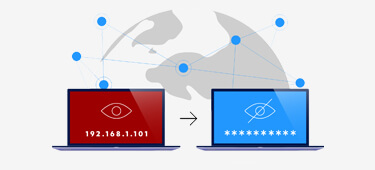
Article|Privacy
Changing your IP address location increases your privacy and unblocks more of the internet. This is how you do it.
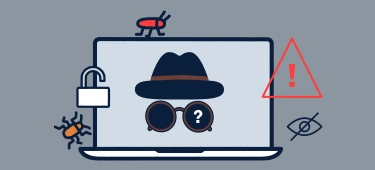
Guide|Privacy
If you’ve ever stumbled across “incognito mode” and wondered what it is, this guide is for you. Discover who is tracking you, why they do it, and whether private browsing can stop it.
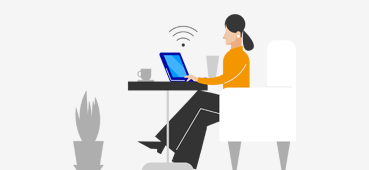
Article|Privacy
Did you know that using public Wi‑Fi carries major safety risks? Find out about the most common threats and the easy solutions to staying protected.
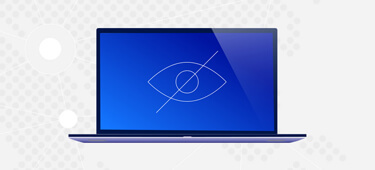
Guide|Privacy
VPN stands for virtual private network. A VPN is a great tool to secure your privacy on the internet.

Article|Password Management
A leaked password endangers your personal information and can lead to online identity theft. Read on to find out how.
)
Guide|Data Breach
How well are you prepared in case a data breach occurs? Do you know what to do if your personal information has been made public in a data leak? Read more and secure yourself against data breaches and identity theft.
)
Article|Privacy
With a VPN you browse online privately and securely wherever you are. Read more to find the best VPN software for your Windows PC.

Article|Scams
With advice on how to check a website for safety changing in recent years, F‑Secure experts reveal why you need to look beyond the lock icon when it comes to checking ecommerce security.

Article|Hacking
Being one of the most popular instant-messaging apps, WhatsApp has its fair share of threats that can compromise your account. Here’s how to stop your WhatsApp from getting hacked.

Article|Privacy
Although iPhones are generally safe, hackers and other snoopers can still infringe on your privacy. Use a VPN to improve your online privacy and protect your data.
Article
Online criminals have weaponized artificial intelligence to scam their victims. AI voice scams and fake calls are one malicious form of cyber crime.
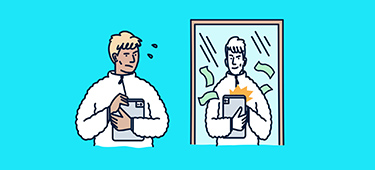
Article
What is identity theft? In this guide you’ll discover how to protect yourself, how to spot breaches, and what to do if your data is exposed.

Article|Malware & Viruses
Awarded for best protection and performance, F‑Secure Internet Security is the best antivirus for gaming. Get both security and speed.
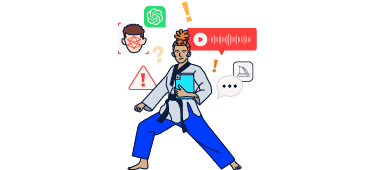
Article
Artificial intelligence (AI) is changing life as we know it. Download your free ebook today and find out how to stay ahead of cyber threats in the age of AI.
)
Article|Privacy
Pride month offers an annual reminder that even data collection with best intentions presents unique risks for LGBTQ+ internet users.
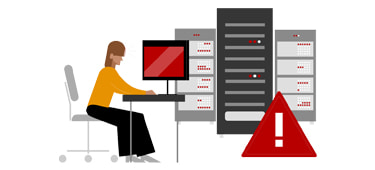
Article
An attacker takes down a website by blocking the path with a massive amount of web traffic. Find out how you can stop hackers from using your device in these attacks.
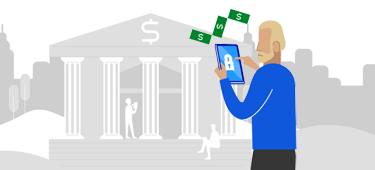
Article
Get started with safe online shopping with this article. Learn to avoid online scams and find out how to keep your money safe online. Read more
Article
Your home Wi-Fi network is the gateway to all your personal devices and data. Learn how to secure yours.
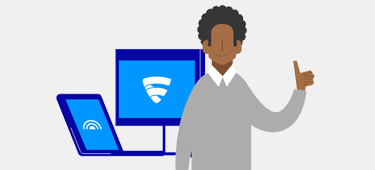
Article
Why is it that free security doesn’t cost you money? The hard truth is that free apps often come with a catch: they might sell your data. Read more.
)
Report|General
The annual F-Secured Threats Guide offers a complete look at threats to online security in 2024.
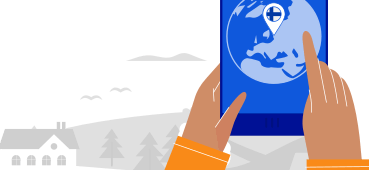
Guide|Privacy
VPN ensures your security and privacy online. Find out, how to choose a VPN you can trust.
)
Security Tips|Data Breach
Discover the steps you should take to prevent ID theft and other online crimes when you find out you’ve been the victim of a data breach.
)
Security Tips|Identity Theft
The theft of personal information can be costly and stressful. In this post we reveal how you can avoid the personal and financial impact of identity theft.
Article
True cyber security combines advanced technology and best practice. Get tips and read articles on how to take your online security even further.
)
Report|General
The Living Secure survey collects insight from 7,000 people, in selected regions around the world, enabling us to create a comprehensive overview of digital moments in 2023.
Report|General
The F‑Secured guide provides a comprehensive overview of the cyber security threats facing consumers in 2023, featuring insight and advice from F‑Secure experts.
)
Guide|General
Although the internet is often a reliable source on any topic, it is also used to spread lies and misleading information. This is also known as disinformation.

Article|Hacking
Online criminals use spoofing attacks to deceive you into revealing private information and downloading malware with the help of false identities and scam websites. Be careful and avoid getting spoofed.

Article|Malware & Viruses
An antivirus is a useful piece of software for detecting and removing malware, such as computer viruses. Read more about why you should equip all of your internet-connected devices with an antivirus.

Guide|Privacy
Discover how 2FA & MFA enhance your security, protect your online accounts, and the methods you can use.
)
Guide|General
Every business with digital assets needs cyber security. This checklist will help you understand how you can protect your small office or home office.

Article|Malware & Viruses
Antivirus software protects your device against different online threats, such as viruses. Threats to Android devices are on the rise, so you need to be protected at all times with an antivirus.
)
Security Tips|Password Management
There’s more to a secure password than meets the eye. Discover three tips from security experts that will enhance your password protection and ensure your details never fall into the hands of cyber criminals.
)
Article|Privacy
Discover what the dating app Tinder knows about you and how criminals can use your data to improve their scams and cyber attacks.
)
Guide|Malware & Viruses
By following some simple malware tips you can ensure that you and your family remain protected from the most prevalent cyber threats. In this post we’ve showcased six ways that you can improve your cyber security and keep malware at bay.
)
Article|Password Management
Most online services now offer two‑factor authentication (2FA). And thanks to the added security layer that two‑factor authentication provides, some people no longer see the need for a strong password. But is this the right approach?
)
Article|Privacy
Even data collection with best intentions puts LGBTQ+ internet users at risk. Read more in this article.
)
Article|Family Safety
Keeping children safe from online threats starts with awareness. Share these seven tips with your kids, so they can enjoy the internet’s benefits safely.
)
Guide|General
Cyber security is all the programs, practices and other measures that protect devices, data and systems from attacks. As the threats are on the rise, cyber security is more important than ever.

Article|Identity Theft
Olli Bliss, Business Development Manager at F‑Secure, discusses the issue of online identity theft and how best to protect against it.
)
Guide|Malware & Viruses
A computer virus is a real threat to your personal and financial information online. You can detect and remove viruses and other malware with an antivirus program.
)
Article|Privacy
Your online privacy is worth protecting. Doing that with a VPN also has other benefits. Read below how protecting online privacy helps you.
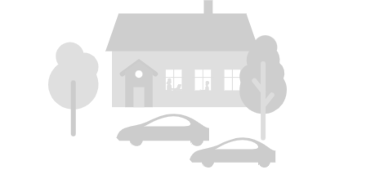
Security Tips|General
Cyber security at home office is often up to you. But how to tackle the challenges? Read our tips for secure remote work below.
)
Article|Family Safety
Digital devices are an important part of children’s lives. But too much screen time can be problematic. Find out why you should limit screen time for your kids and how to do that.
)
Article|General
The dark web refers to parts of the internet that are not normally visible to the public. While it is also used for illegal purposes, not everything on the dark web is illegal.

Article|Malware & Viruses
Malware refers to malicious software used to cause damage to devices. Certain types of malware are designed to target mobile devices and pose a threat to mobile users without antivirus protection.
)
Guide|Malware & Viruses
Spyware is a type of malware that steals data from your device. It can log what you type, take screenshots, and even use your device’s camera. Read below to learn more about what spyware is and how to protect yourself.
)
Article|Privacy
Discover 5 online activities that contain an increased threat of cyber crime, and learn how to identify and avoid the most prominent security risks.
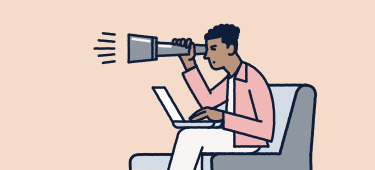
Article
There are many types of malware that can affect you. In this post we reveal the top malware threats for consumers and explain how to protect against them.
)
Article|Identity Theft
Protecting your personal details online has never been more important. By following these 7 simple steps you can ensure that you are protected against the financial and emotional impact of identity theft.

Guide|Scams
If you’ve ever wondered how to report a scam website, look no further, as we reveal five ways to blow the whistle on cyber criminals.
)
Article|Privacy
Cookies collect information about people who visit a website and make browsing the internet more convenient. But can cookies be a threat to your privacy online?
)
Article|Malware & Viruses
Computer worms are a common type of malware that can spread inside a computer or from one device to another. Read more and learn how to spot and stay protected against computer worms.
)
Article|Malware & Viruses
Computer viruses are a type of malware that can spread on your device destroying files, slowing down your computer and much more. Read more to avoid getting infected and stop viruses from spreading.
)
Guide|Malware & Viruses
You’ll definitely want to remove a virus on your Android phone, if you think there’s one. Here’s how you do it.

Article|General
As spammers evolve their tactics, the battle against spam is ongoing. Here’s what you can do to stay vigilant.
)
Guide|General
The internet can be a dangerous place without good online security measures in place. A firewall can keep away unauthorized traffic to protect your network and internet-connected devices.

Guide|Phishing
Phishing is one of the most widespread cyber security threats, so it's crucial to learn how to protect yourself.
)
Guide|Malware & Viruses
“Computer virus” is often used to describe all the different types of malware. But how can you know if your device has a virus or malware? Find out below.
)
Guide|Family Safety
Much of your children’s lives happens online. In this post we reveal how you can help your kids enjoy the internet safely by following six simple steps.
)
Security Tips|Privacy
Tackling online safety issues does not always have to be expensive and tiresome. These 5 quick tips boost your online safety a lot — and for free.

Guide|Hacking
Used for payments and daily activities, mobile devices need to be secured. How can you protect your phone and tablet from hackers? Read our mobile security guide below!
)
Guide|Hacking
The methods and motives for carrying out a cyber attack are numerous. Unfortunately, neither individuals nor larger targets, such as nations, companies and organizations, are safe from the threat posed by cyber attacks.

Guide|General
DDoS attacks disrupt the normal functioning of a targeted system or network. Here’s how to protect yourself.
)
Article|Data Breach
Account takeover means that someone gets unauthorized access to your online account. Find out below how that happens.

Article|Malware & Viruses
Antivirus software is necessary to keep your devices safe against malware. But why should you pay for cyber security if you can download an antivirus for free?
)
Guide|Phishing
Many are familiar with email scams that aim to steal your personal and financial details or to get you to click a malicious link. However, there is a new form of scam messaging on the rise and it is done via text messages.
)
Article|Malware & Viruses
AV-TEST pitted F‑Secure Internet Security against ransomware attacks. And we stopped them all: scoring 40/40. Even the most advanced attackers can’t beat this defense!

Guide|Malware & Viruses
Uncover essential insights on this insidious form of malware, as well as effective strategies to protect yourself.
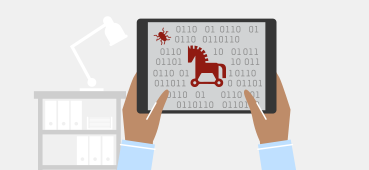
Guide|Malware & Viruses
A Trojan is a virus in disguise. Its goal is to trick you into letting it into your device. Read on to learn more about computer Trojans and how to stay safe from a modern-day Trojan horse.

Guide|Malware & Viruses
Malware poses a significant security threat to individuals and organizations. Here’s how you can stay safe.
)
Security Tips|Privacy
Concerned about privacy? Learn how to turn off Google’s facial recognition feature with this quick and easy guide.
)
Article|Privacy
Thinking of using Facebook Dating? Here are three reasons why you might want to think twice before trusting it with your personal data.

Article|AI
AI isn’t always good — discover the risks of bad AI, from deepfakes to cyber threats.

Security Tips|Device Security
Learn how to disable Windows Script Host to protect your PC from malware and unauthorized scripts. Step-by-step guide included.